This document will guide you on enabling the buzzer sound for your KOT printers
Procedure #
Under normal scenario we kee the first Printer default for receipts and the Printer2 for KOT2 etc.,
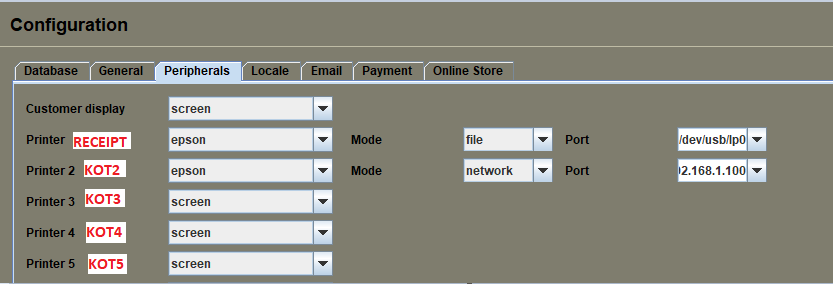
1. Administration > Maintenance > Resources
2. Under Resources click Printer.KOT2, Printer.KOT1, Printer.KOT3 etc.,
3. Add the below line in Printer.KOT2 after the line </ticket>
<buzzer printer="2"/> (Number 2 indicates the KOT number, you may change it your desired KOT number)
4. Refer to below image for the exact position to paste:
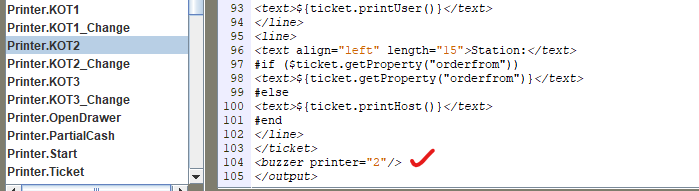
5. Click on the Save button and restart the system.




Leave a Reply