This document will guide you on how to add the shortcut keys for printing receipts on different payment modes
Procedure #
1. Administration > Maintenance > Resources
2. From Resources click on Ticket.Buttons from the left side list
3. Search for any button key scripts which start with “<button key=“
(E.g, <button key=”button.discount” name=”button.discount” code=”Script.DiscountOnTotal” shortcut=”F10″/>)
4. Copy the script and paste it below the copied script. Once done Replace the script after code= with “Script.PayCash” also change the name to CASH after name= (Refer to below Image) Keep any available shortcut key between F1 and F12

5. Create a new script with the name Script.PayCash by clicking the + button on top. Paste the script sales.payCash() inside the script screen below. Once done click the Save button. (Refer to below Image)
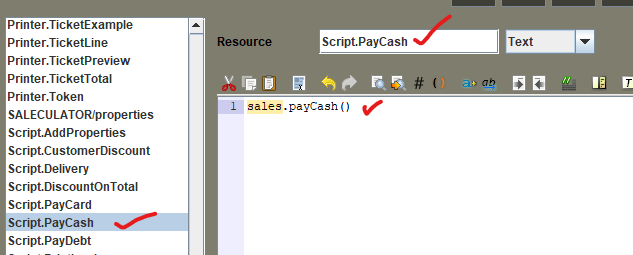
6. Repeat steps 4 and 5 for CARD and DEBT. Use the below values for CARD and DEBT respectively:
a. For CARD use “Script.PayCard” for the button script, sales.payCard() inside the new script Script.PayCard
b. For DEBT use “Script.PayDebt” for the button script, sales.payDebt() inside the new script Script.PayDebt
7. Save and restart the system
8. After restart the buttons will be activated on top as in the image below
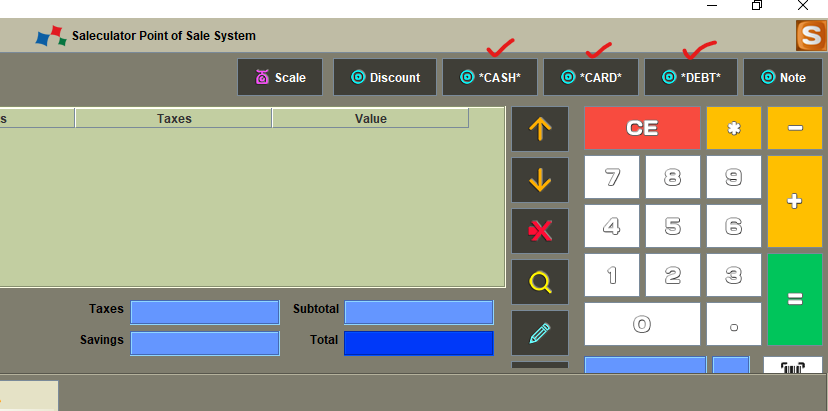




Leave a Reply